Using WooCommerce to Build a WooCommerce E-commerce Store on WordPress
Creating an online store has never been easier, thanks to the powerful combination of WordPress and WooCommerce. If you’re looking to start your own WooCommerce e-commerce store, this guide will walk you through the steps to set up a fully functional online shop using WooCommerce.
What is WooCommerce?
WooCommerce is a free WordPress plugin that transforms your site into a fully functional WooCommerce e-commerce store. It allows you to sell physical and digital products, manage inventory, handle shipping, and offer various payment options—all from your WordPress dashboard.
Step 1: Setting Up Your WordPress Site
Before diving into WooCommerce, ensure you have a WordPress site ready:
- Choose a Hosting Provider: Select a reliable hosting provider that supports WordPress, such as Bluehost, SiteGround, or WP Engine.
- Install WordPress: Most hosting providers offer a one-click WordPress installation feature.
- Select a Domain Name: Choose a domain name that reflects your business and is easy to remember.
Step 2: Installing the WooCommerce Plugin
Once your WordPress site is set up, follow these steps to install WooCommerce:
- Log in to Your WordPress Dashboard.
- Go to Plugins > Add New.
- Search for “WooCommerce”.
- Click “Install Now” and then activate the plugin.
- Follow the Setup Wizard: After activation, WooCommerce will guide you through the initial setup, including configuring your WooCommerce e-commerce store, currency, and payment options.
Step 3: Configuring Your WooCommerce Store
General Settings for Your WooCommerce E-commerce Store
- Go to WooCommerce > Settings: Here, you can adjust various settings for your store.
- Set Up Your Store Address: Specify your address, currency, and options for selling and shipping.
- Payment Options: WooCommerce supports multiple payment gateways, including PayPal, Stripe, and credit cards. Choose the ones that suit your business needs.
Shipping Settings for Your WooCommerce E-commerce Store
- Navigate to the Shipping tab: Configure shipping zones, methods, and rates.
- Set Up Shipping Classes: If you have products with different shipping requirements, create shipping classes to manage them effectively.
Tax Settings for Your WooCommerce E-commerce Store
- Configure Taxes: Go to the Tax tab to set up tax rates based on your location and product types.
Step 4: Adding Products to Your WooCommerce E-commerce Store
- Go to Products > Add New: Here, you can add product details.
- Product Information: Enter the product name, description, price, and images. You can also set inventory levels and shipping options.
- Product Categories and Tags: Organize your products by assigning them to categories and adding relevant tags for easier navigation.
- Publish Your Product: Once all details are entered, click “Publish” to make your product live.
Step 5: Customizing Your WooCommerce E-commerce Store’s Appearance
- Choose a WooCommerce-Compatible Theme: Select a theme that enhances the shopping experience. Popular options include Astra, OceanWP, and Storefront.
- Customize Your Theme: Use the WordPress Customizer to adjust colors, fonts, and layouts to match your brand.
- Add Essential Pages: Create important pages like About Us, Contact, Privacy Policy, and Terms & Conditions.
Step 6: Enhancing Your WooCommerce E-commerce Store with Extensions
WooCommerce offers a variety of extensions to enhance your store’s functionality. Consider adding:
- Payment Gateways: Additional payment options like Square or Amazon Pay.
- Shipping Plugins: Tools for real-time shipping rates and label printing.
- Marketing Tools: Plugins for email marketing, social media integration, and SEO optimization.
Step 7: Launching Your WooCommerce E-commerce Store
Once everything is set up and tested, it’s time to launch your store! Announce your launch through social media, email newsletters, and any other marketing channels you use.
Conclusion
Building a WooCommerce e-commerce store with WooCommerce on WordPress is a straightforward process that opens up countless opportunities. With the right setup and customization, you can create a unique online shopping experience that meets your customers’ needs. Start your journey today and watch your business thrive!

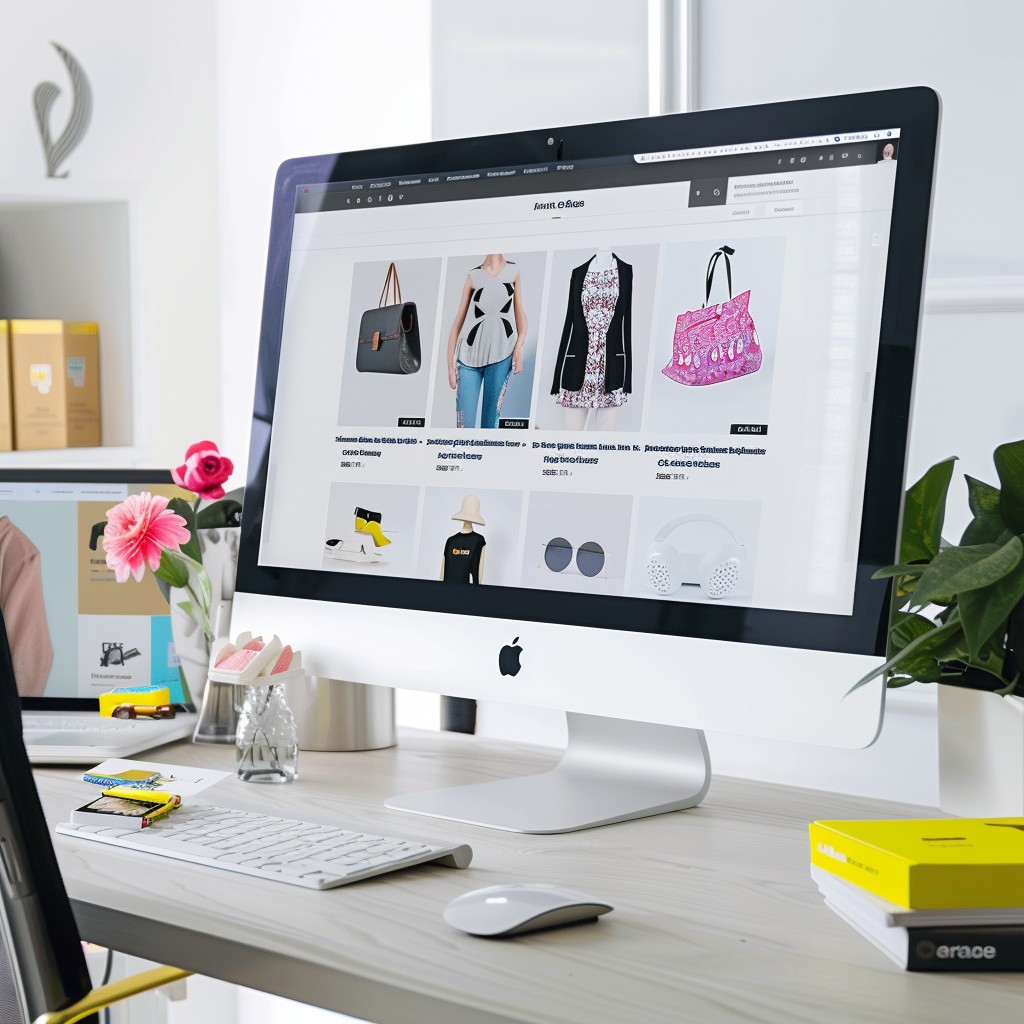





Leave a Reply